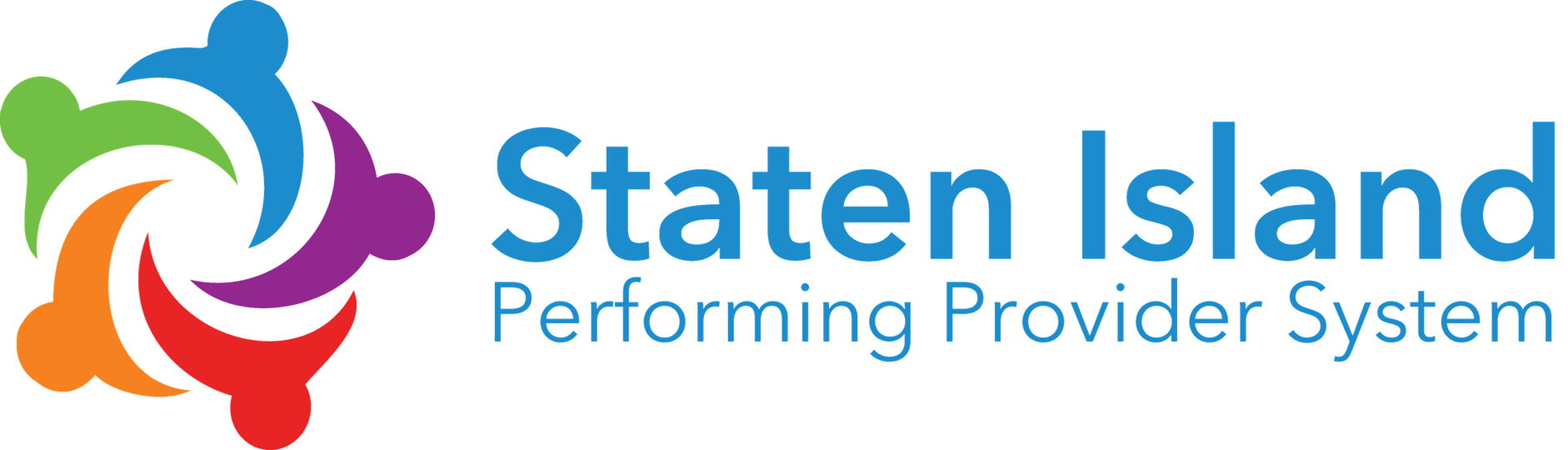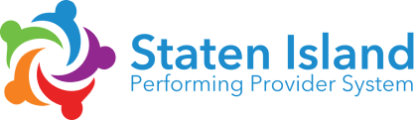Help Guides
For Partner AdminOCH LMS Tech Spec – A Guide for Partners
Recommended System Configuration:
- Browser: Chrome 63 or more recent version
- Content Settings: Allow cookies and Javascript, clear cache
- Flash Player: Adobe Flash Player 10.3 or later
- Internet Connection: 0 Mbps or higher
- Operating System: Windows 7 or more recent version
- System Memory: 4GB or higher
Browser:
The OneCity Health LMS is supported across the modern versions of most browsers, including Google Chrome, Opera, Mozilla Firefox, Microsoft Edge, Safari, and Internet Explorer*. Issues with viewing content and loading pages are often caused by out of date browsers. You can find the most recent versions of the browsers listed above here: https://browsehappy.com.
*Internet Explorer is limited in its capacity to handle modern website elements and media. Problems loading videos or eLearning content may arise as a result. Versions of IE prior to 11 are not supported.
Content Settings:
In order for the LMS to function properly, your browser needs to accept cookies and Javacript. For instructions on enabling Javascript settings, please visit https://www.enable-javascript.com. For instructions on enabling cookies, please visit https://www.wikihow.com/Enable-Cookies-in-Your-Internet-Web-Browser.
In most cases, issues with page content can be resolved by clearing your cache and restarting your browser. For instructions on clearing your cache, please visit https://www.lifewire.com/how-to-clear-cache-2617980.
In some cases, certain courses may require further system configurations. For applicable courses, specific guidelines will be detailed within the lesson content.
Flash Player:
Some videos and interactive media rely on Flash Player to run. To check that you have the latest version of Flash Player installed, navigate to https://helpx.adobe.com/flash-player.html and click “Check Now” under number 1. This page also contains more information on ensuring that Flash Player is enabled in your browser. In Google Chrome, navigate to chrome://settings/content/flash and turn of “Ask first (recommended)”.
Internet Connection:
Connection speed is determined by a number of factors. To test your connection speed, visit http://www.speedtest.net and click “Go”. If your download speed is less than 1.0 Mbps, contact your Internet Service Provider (ISP).
Operating System:
Most operating systems should be able to handle the LMS, however the most recent version of any OS is recommended. This includes Windows 7 or later, Mac OS X v10.9 or later, and Ubuntu 10 or later.
System Memory:
Any running process uses memory on your computer, including the browser operations that make the LMS run. If your system is running slowly or struggling with the LMS (there is a significant delay between clicking and page response, or your cursor is “pinwheeling” frequently) try closing as many programs and browser tabs as possible. This will allow your system to devote more resources to the LMS.