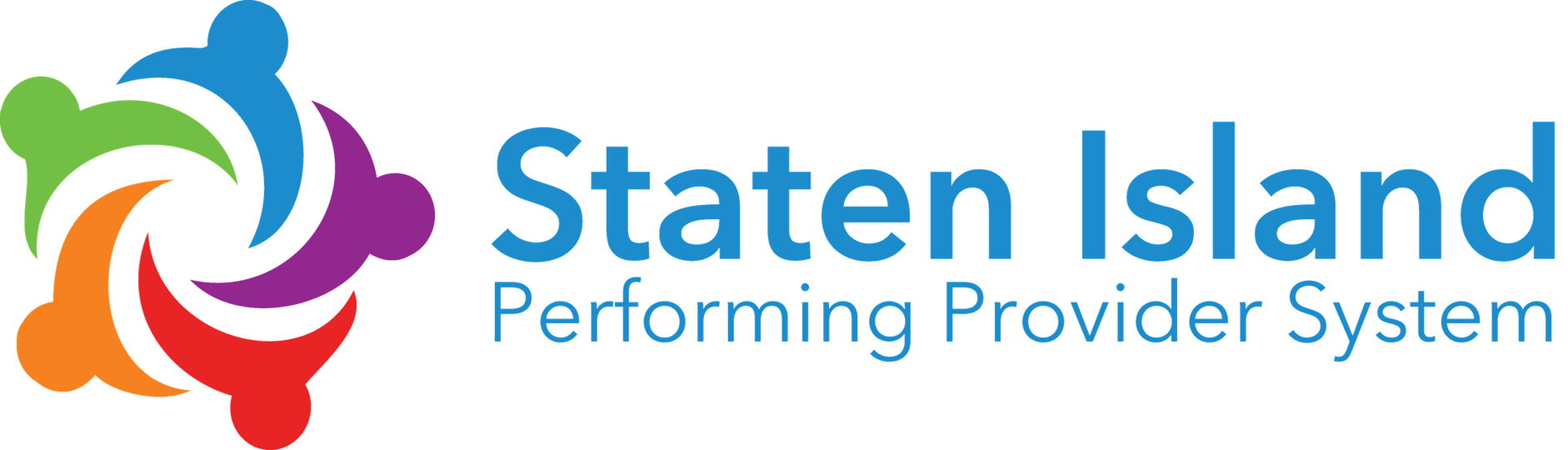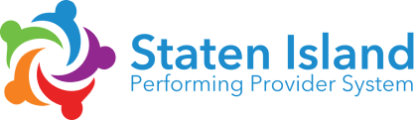Help Guides
How to Access Your Transcript
Step 1: Go to the OneCity Health LMS homepage: lms.onecityhealth.org
Step 2: On the left-hand side of the homepage, use the “Sign In” box to enter your email and password
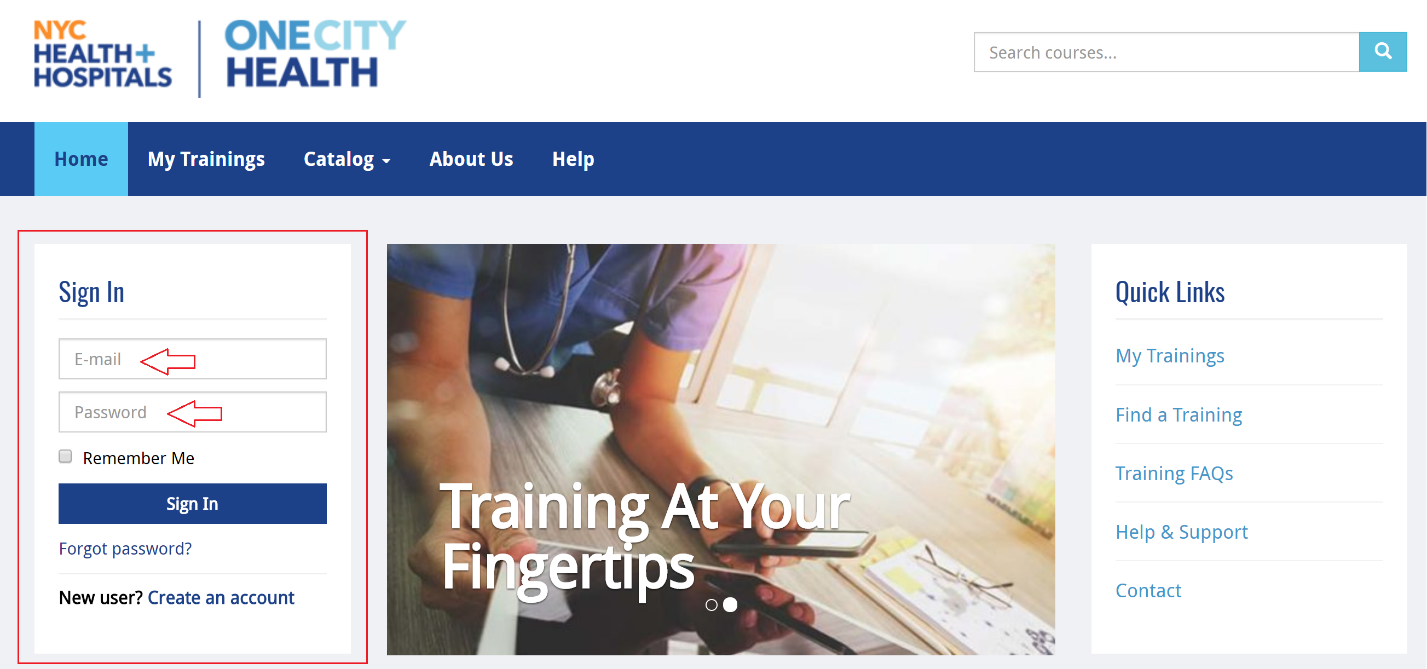
Step 3: Select “My Dashboard” in the upper right, next to the gravatar icon
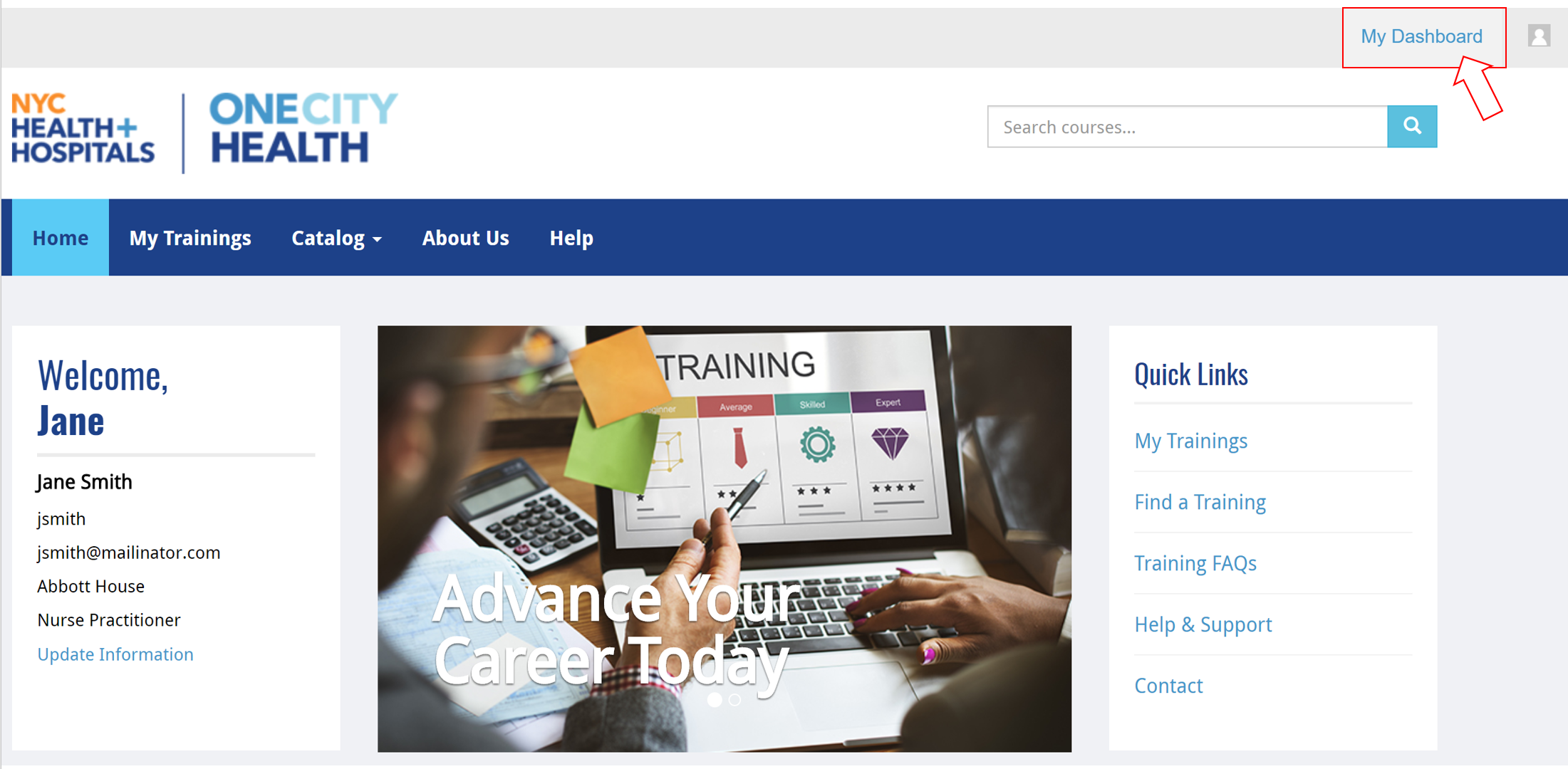
Step 4: On the left sidebar, select “Transcripts”
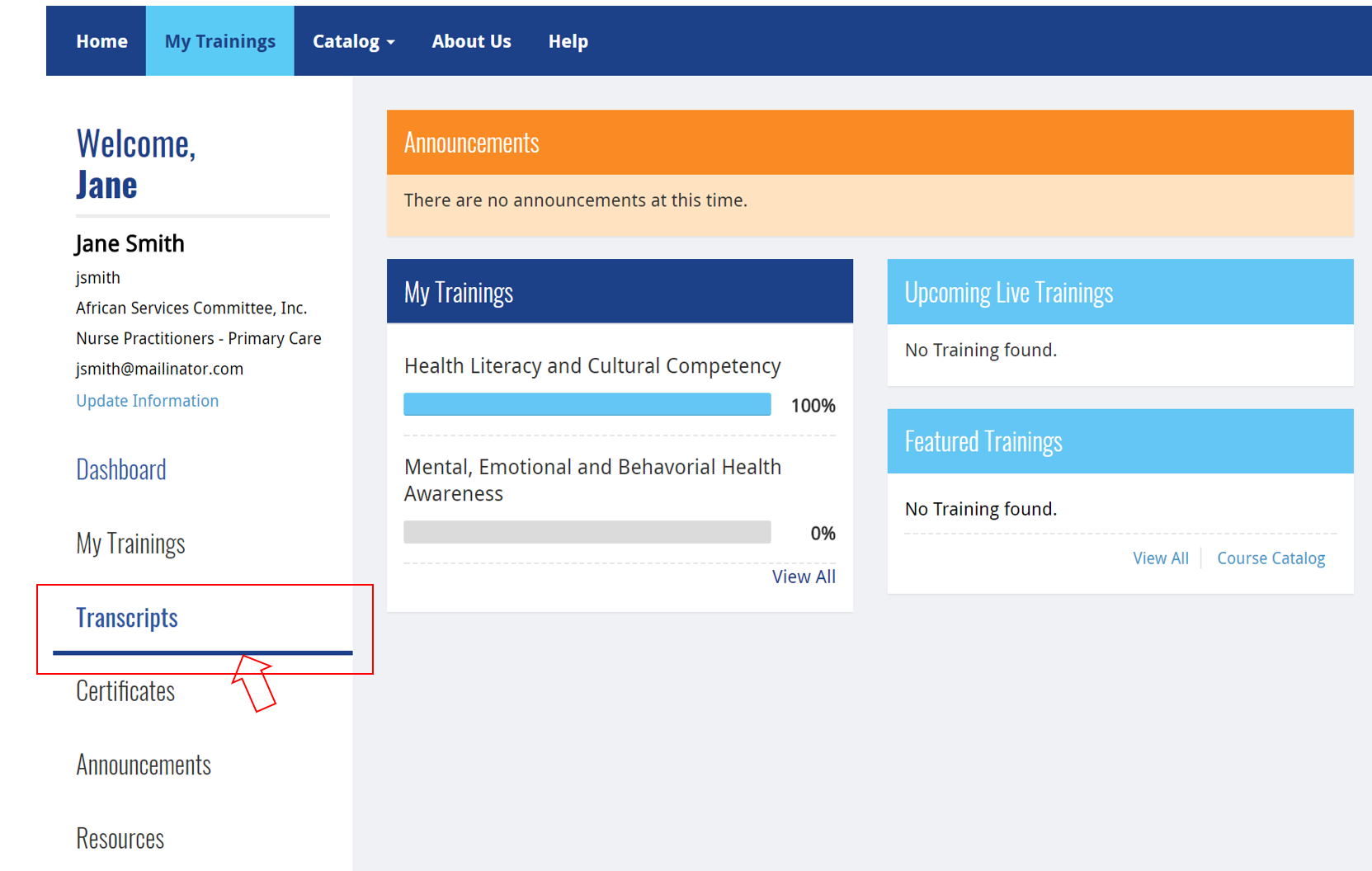
Step 5: Here, you will have the option to “Download PDF” or “Email” your transcripts.
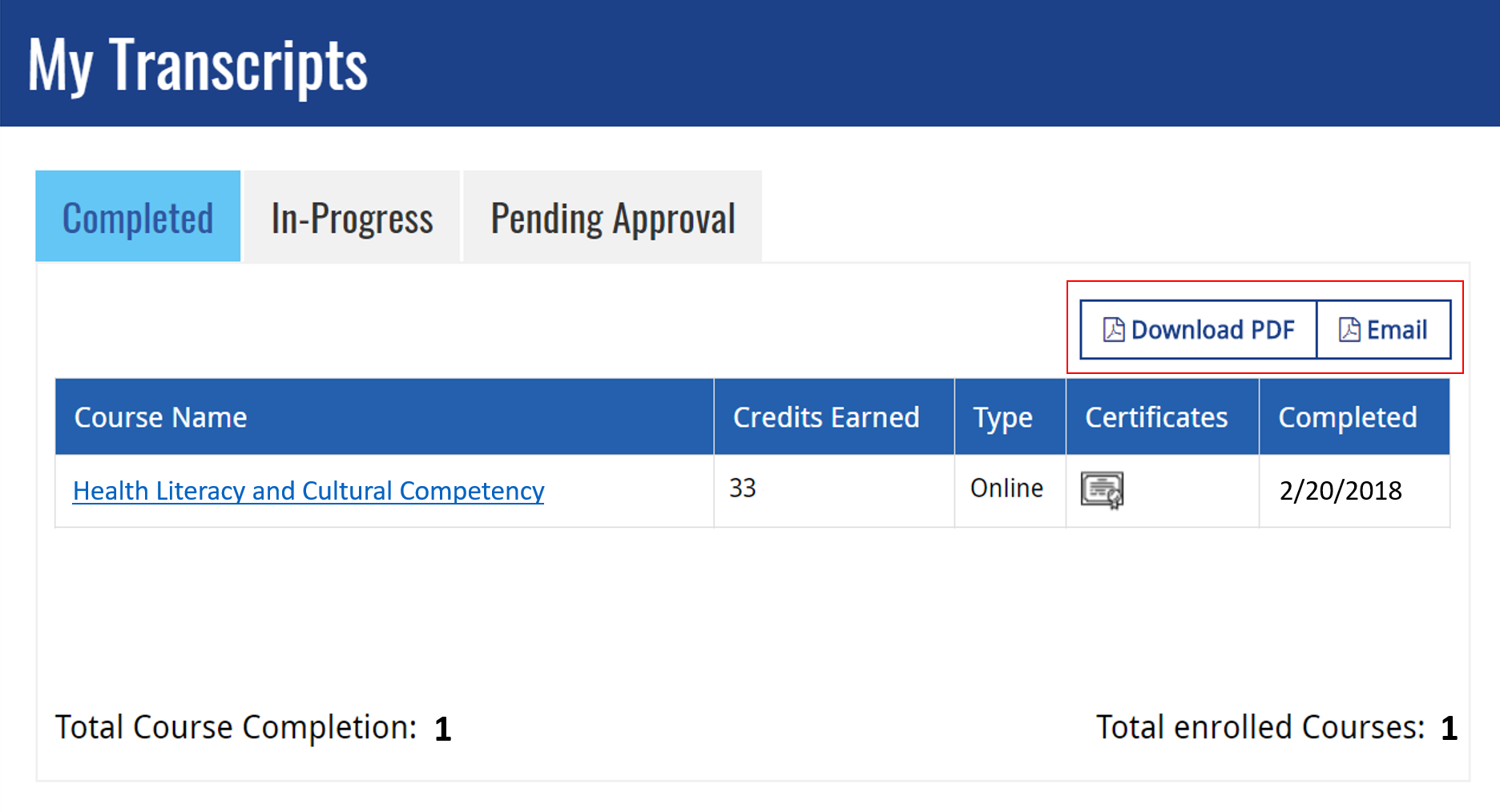
Note: If the “Email” option is selected, transcripts will be automatically sent to the email address associated with your account.
Still having issues? Contact HWapps at support@hwapps.org