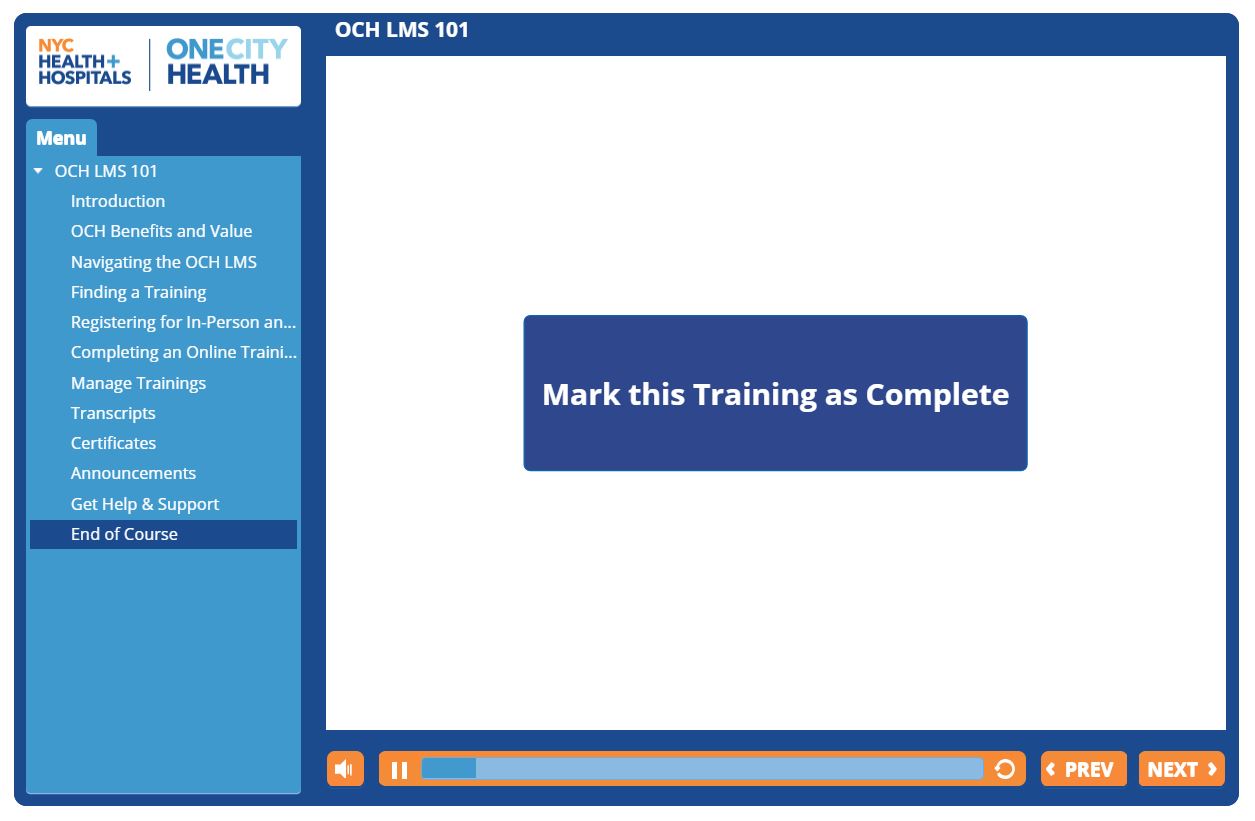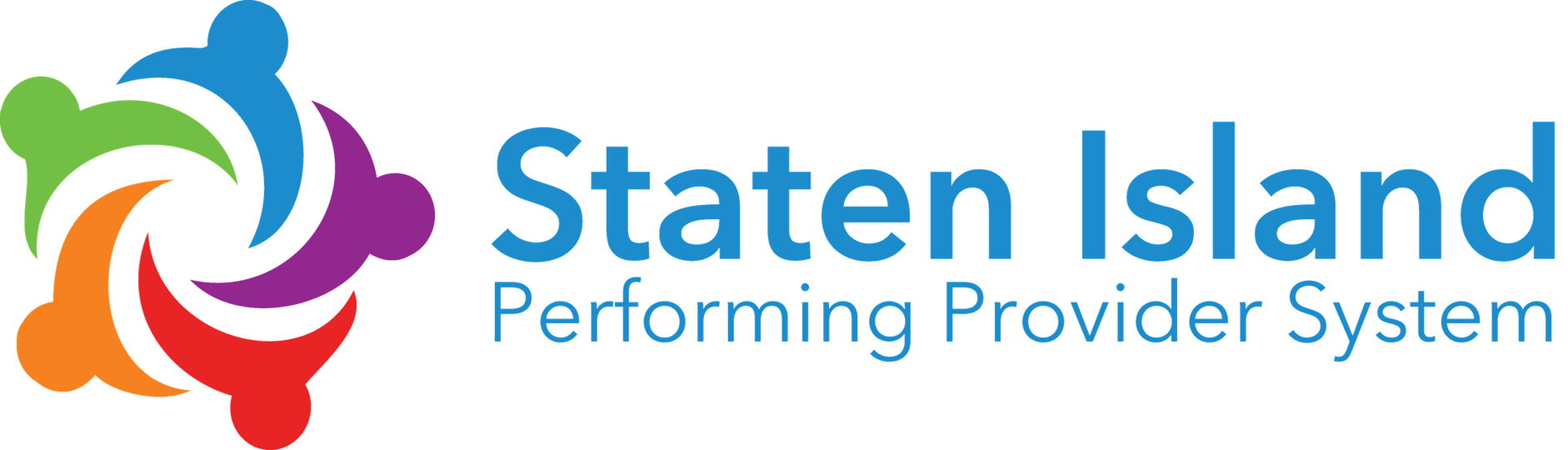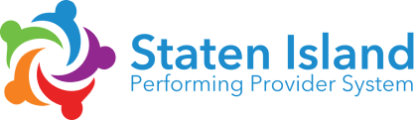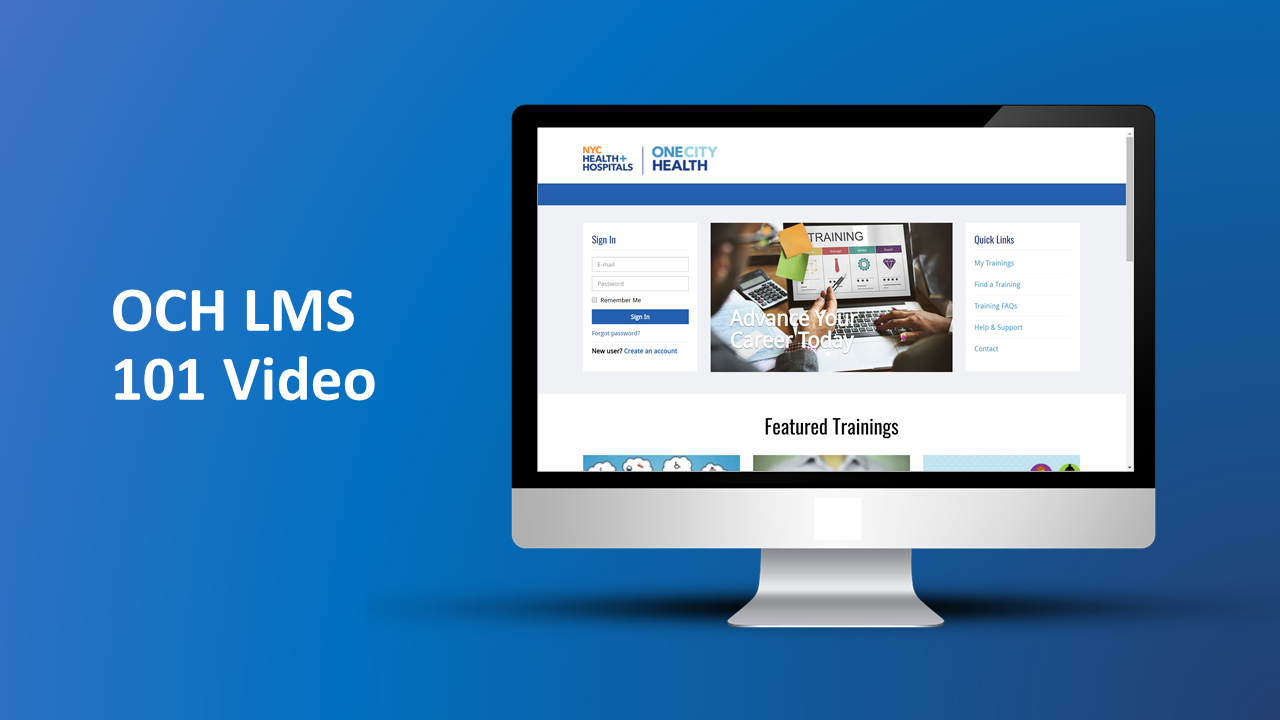Employee’s Guide to Getting Started
Your employee account
Welcome to the OCH LMS – this page will outline necessary steps to getting started with your employee account. Included will be guides on the following key steps:
- The account activation email
- Logging into your employee account
- Accessing the OCH LMS 101 Video for Employees
- Getting help & support
Steps to Get Started
Follow these steps to get started using the OneCity Health LMS.
* If you are an onboarding employee or resident at a NYC Health + Hospital facility, these steps and instructions do not apply to you. View the Onboarding Help Center here.
1. Access account activation email >
Step 1: Check your email inbox for an activation email titled An account has been created for you on the OneCity Health LMS!
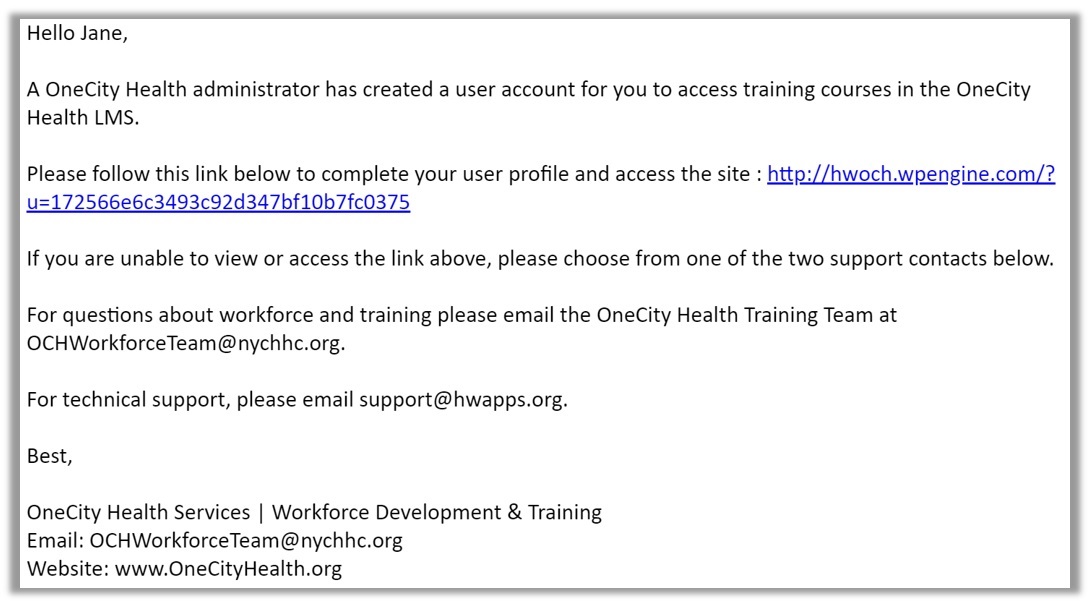
Step 2: Click the activation link in the email, which will direct you to the OneCity Health LMS.
If you do not see this email, or do not see an activation link, refer to this Help Guide: http://statenislandpps.org/help/submit-a-ticket/
2. Log into your account >
Once you have clicked the activation link in your account activation email, you will be directed to the OneCity Health LMS.
Step 1: Begin the activation process by setting a password then pressing “Submit“.
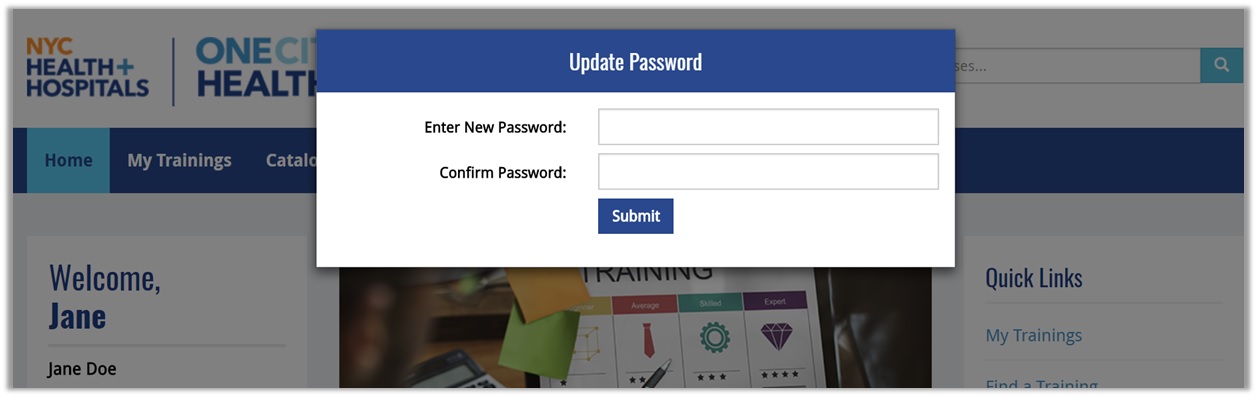
Step 2: Complete your account by entering your employee information.
The form will ask for your Title, your Organization, your Job (DOH Job Title for DSRIP purposes), your Department, and your Licensure.
There are ‘Other’ options for selection of DOH Job and Licensure. This information can be updated easily at any point in the future.
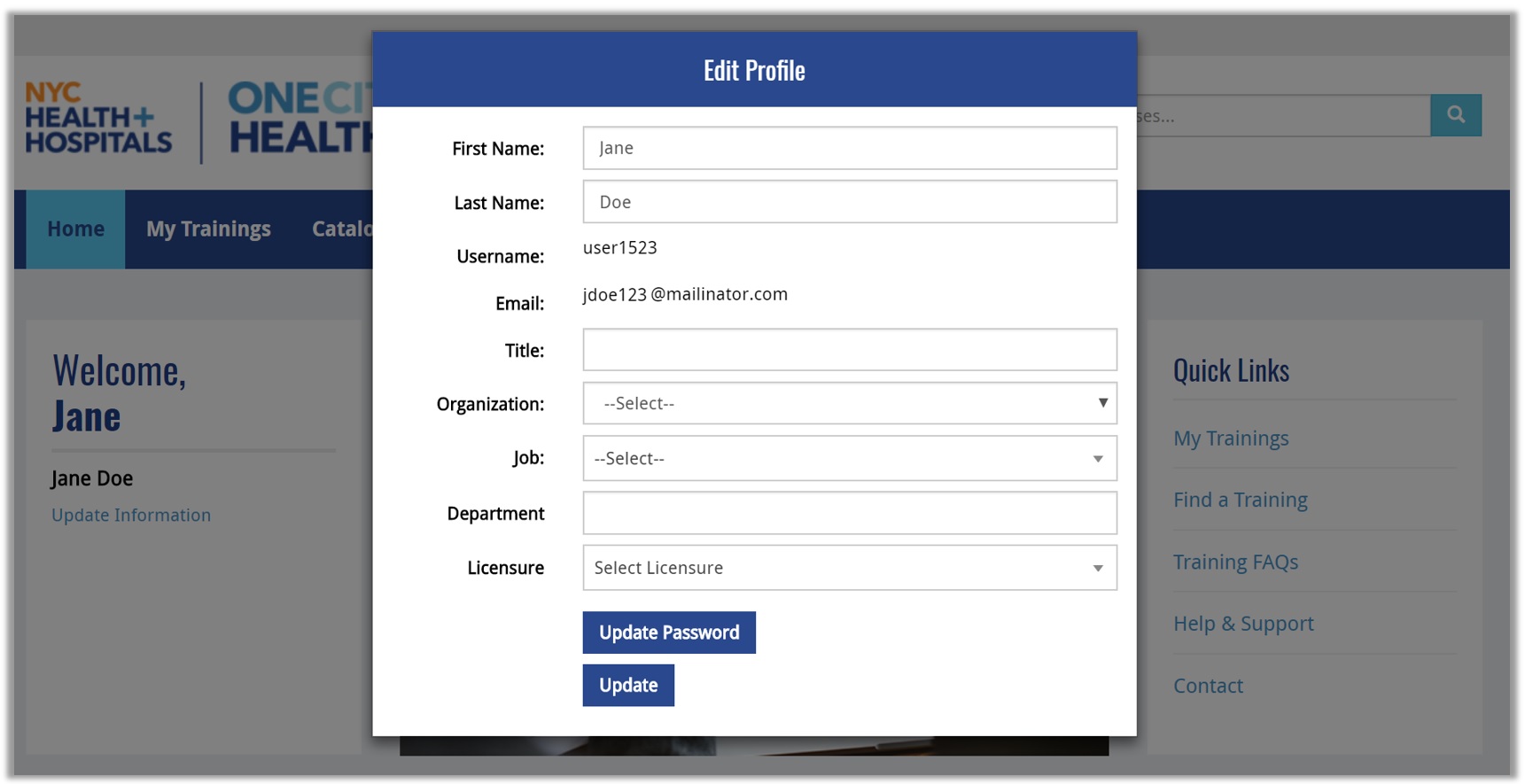
Step 3: Click “Update” to save your information and you will be logged in and directed to the homepage of the OneCity Health LMS.
3. Watch the One City Health LMS 101 Video for Employees >
Once you have logged in to your OneCity Health LMS employee account, a helpful place to start will be to watch the One City Health LMS 101 Video for Employees.
Step 1: Navigate to your User Dashboard by clicking on one of the three links on the homepage:
- “My Trainings” in the blue header menu
- “My Trainings” in the “Quick Links” section
- “My Dashboard” in the top-right corner of the screen

Step 2: On the homepage of your User Dashboard, click “OneCity Health LMS 101 Video for Employees” in the “My Trainings” section.
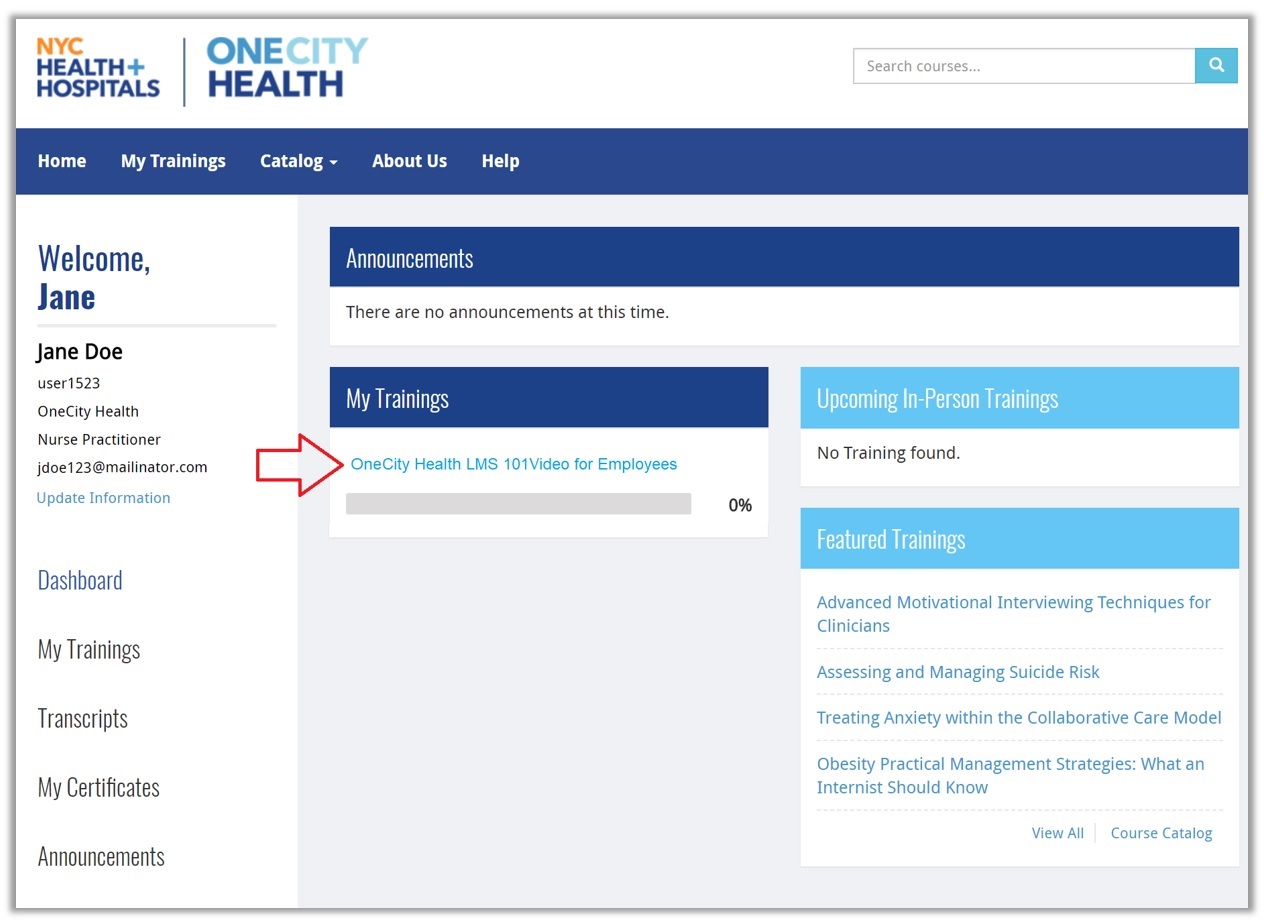
Step 3: Click the green button “Start Course” to begin the introductory training.
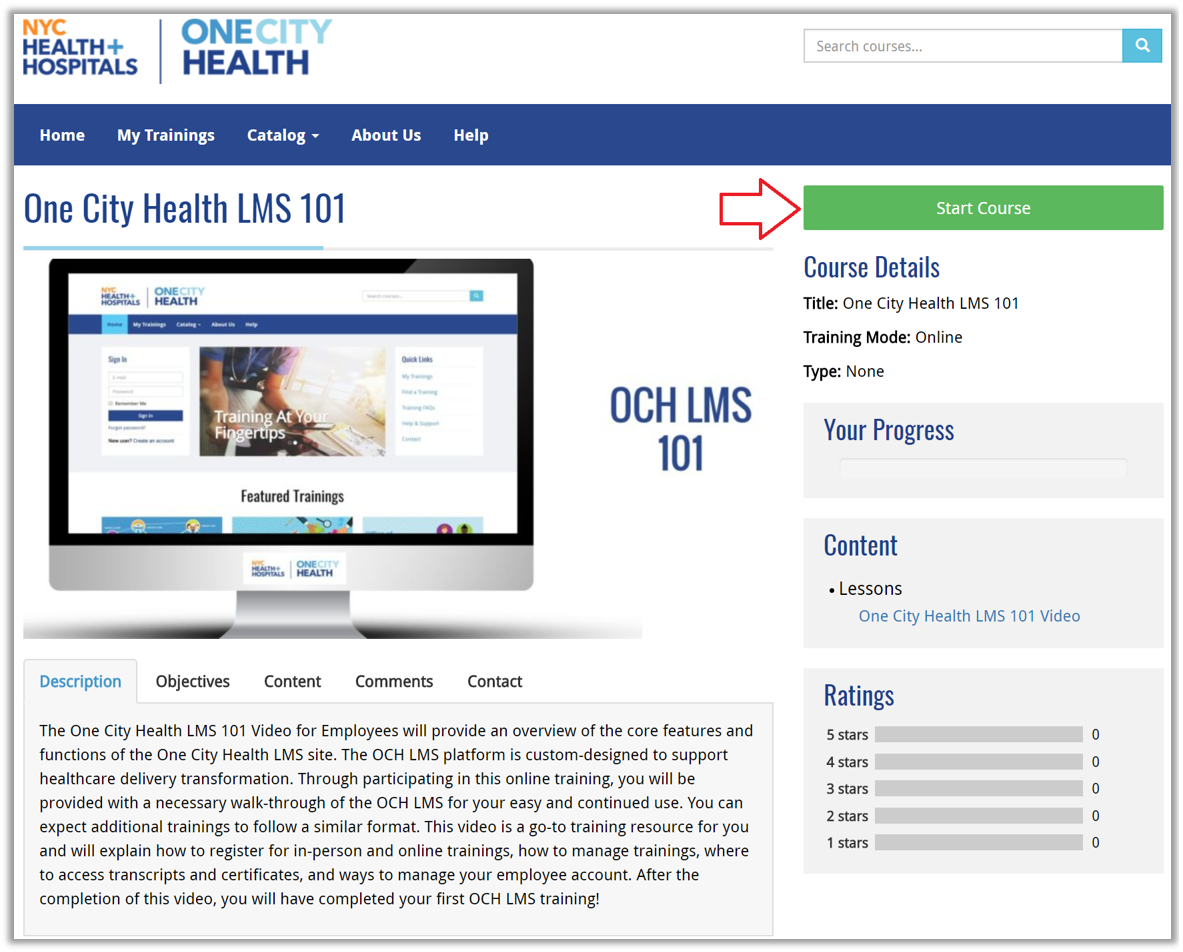
Step 4: You will be directed to the learning module. It will automatically begin playing. You may pause at any point and will be asked to press “Next” when the slide is finished. You can also use the navigation on the left-hand side to view different topics.
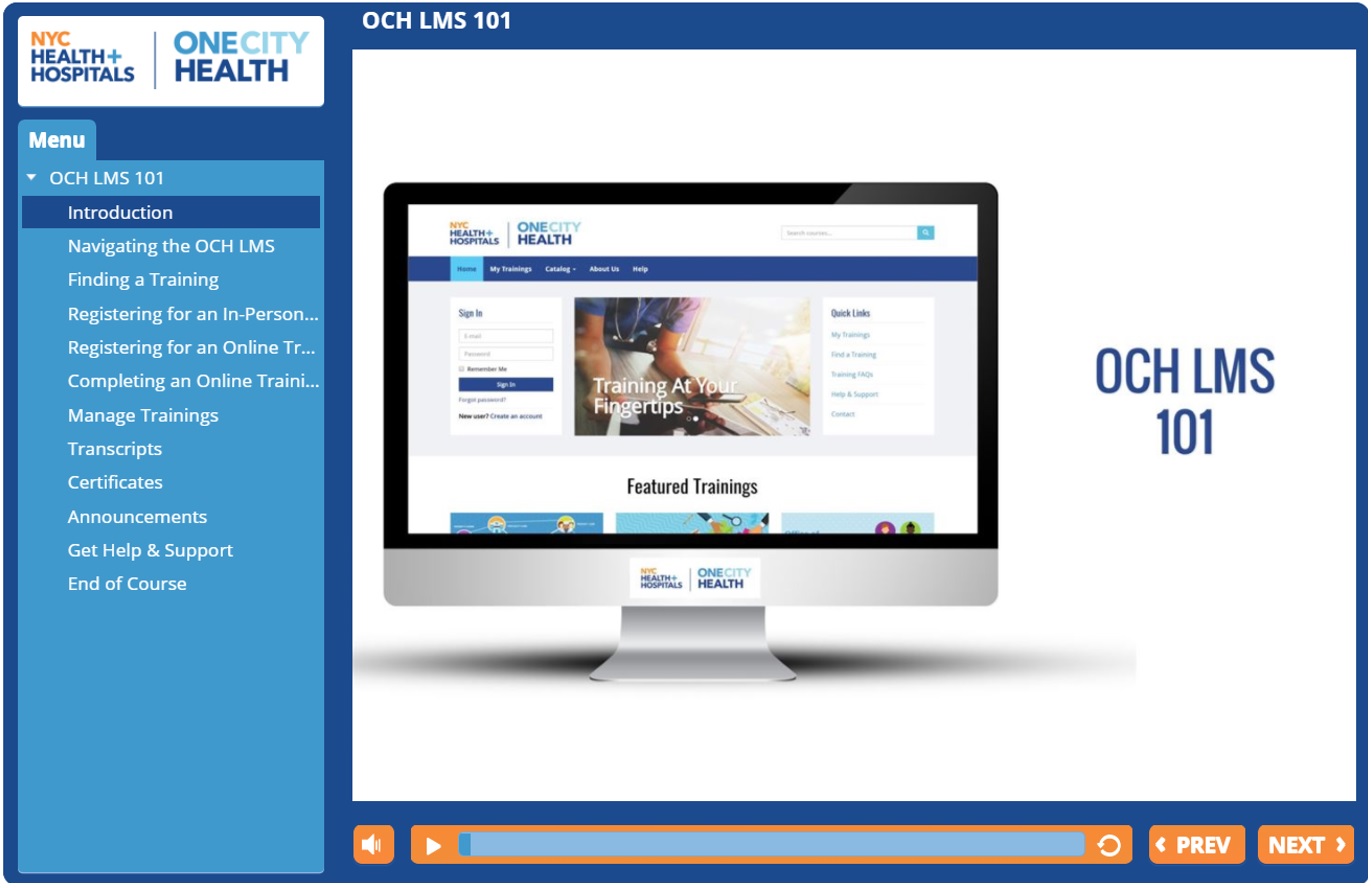
Step 5: As with many online trainings, when you are finished, you will be asked to “Mark this Training as Complete“. Once you have done this, you have completed the training.
You may come back to this training as a resource at any time in the future.