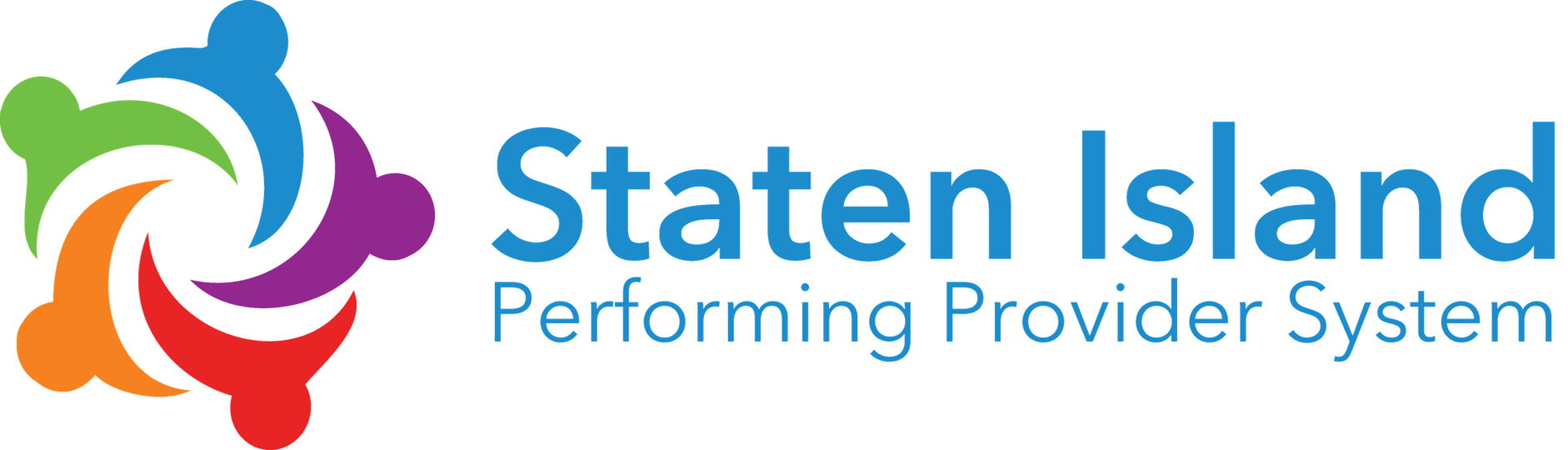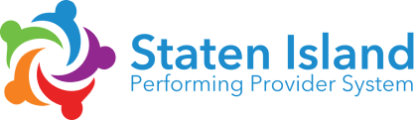Help and Support
Steps to Get Started
Welcome to the CCN LMS – this section will outline necessary steps to getting started with your employee account. Included will be guides on the following key steps:
- How to create an account
- How to browse and register for a training
- How to navigate the user dashboard
How to Create an Account
How to Browse and Register for a Training
How to Access your User Dashboard
How to Update Account Information
How to Reset Your Password
How to View Your Certificates
How to Access Your Transcript
Frequently Asked Questions
I received the Account Activation Email, but the activation link doesn't work. What can I do?
If you are an employee at a partner organization of OneCity Health, or an onboarding resident or employee at a NYC Health + Hospital facility, your accounts are bulk-created and you activate them via the Account Activation Email you receive.
The three main reasons you may not be able to activate your account via activation link are:
- The activation link is not present
- The activation link is present but it does not allow me to click on it/doesn’t bring me to the OCH LMS
- The activation link is present but clicking it logs me in under someone else’s account
Scenario 1) You received the Account Activation Email but do not see the activation link.
Each organization’s IT Department implements unique network restrictions so that when you are on-site (on your organizations network), you may have limited access to visiting websites or receiving emails from unknown senders. Since you may be visiting the OCH LMS, and receiving email communication from OneCity Health, for the first time, your IT Department’s restrictions may be blocking your ability to receive hyperlinks that appear in emails from “new” or “unknown” senders. In this instance, you could receive an Account Activation Email with a blank space where the activation link should be.
If this is the case, please follow these steps:
Resolution Option 1:
- Go to the ‘Reset Password’ page: https://lms.onecityhealth.org/reset-password/
- Enter your email (the email your organization would have created your account under)
- Look for a Password Reset email (check junk/spam) and follow the instructions
- You will be allowed to set your password and activate your account
- Consult your organizations ‘Partner Admin’ who is responsible for implementing the OCH LMS at your organization and ask that they consult their copy of the OCH LMS Tech Specs document which will allow them to work with the IT Department to permit employees access to emails from OCH and the OCH LMS.
Resolution Option 2:
- Submit a support request ticket >
- Consult your organizations ‘Partner Admin’ who is responsible for implementing the OCH LMS at your organization and ask that they consult their copy of the OCH LMS Tech Specs document which will allow them to work with the IT Department to permit employees access to emails from OCH and the OCH LMS.
Scenario 2) The activation link is present but it does not allow me to click on it/doesn’t bring me to the OCH LMS
Each organization’s IT Department implements unique network restrictions so that when you are on-site (on your organizations network), you may have limited access to visiting websites or receiving emails from unknown senders. Since you may be visiting the OCH LMS, and receiving email communication from OneCity Health, for the first time, your IT Department’s restrictions may be blocking your ability to access the OneCity Health LMS site. In this instance, clicking the activation link will not work.
Resolution:
Consult your organizations ‘Partner Admin’ who is responsible for implementing the OCH LMS at your organization and ask that they consult their copy of the OCH LMS Tech Specs document which will allow them to work with the IT Department to permit employees access to emails from OCH and the OCH LMS.
Scenario 3) The activation link is present but clicking it logs me in under someone else’s account
If you are sharing a computer with other employees activating their accounts or using the OCH LMS, you may be unable to activate your account. In this instance, when you click the activation link in the Account Activation Email, you will be redirected to the OCH LMS and logged in on an account that is not your own. We ask you do the following:
Resolution:
Step 1) Log out of the account that is not your own by hovering over the grey avatar square in the top-right of your screen and selecting ‘Log Out’
Step 2) Go back to the Account Activation Email and re-click the link
Step 3) After your session, ensure you log out so as to not create the same problem for the employee who uses the computer after you
Still have having issues?
I haven't received an account activation email. Where is my account?
If you are an employee at a partner organization of OneCity Health, or an onboarding resident or employee at a NYC Health + Hospital facility, your accounts are bulk-created and you activate them via the Account Activation Email you receive.
The two main reasons you may have not received the Account Activation Email are:
- Your account has not been created yet
- Your account has been created but you haven’t (or can’t) receive the Account Activation Email
Scenario 1) Your account has not yet been created.
Resolution: Speak to your supervisor. Your organization or facility likely has not yet sent the OneCity Health Workforce Team information and instructions about the creation of your account. Therefore, no account has been created for you yet. Once your organization or facility has sent the OneCity Health Workforce Team the information and instructions needed to create your account, please allow 48 hours to receive the activation email.
Scenario 2) Your account has been created, but you do not see the Account Activation Email.
Resolution: Each organization’s IT Department implements unique network restrictions so that when you are on-site (on your organizations network), you may have limited access to visiting websites or receiving emails from unknown senders. Since you may be visiting the OCH LMS, and receiving email communication from OneCity Health, for the first time, your IT Department’s restrictions may block your ability to receive the email or access the site.
To resolve this, consult your organizations ‘Partner Admin’ who is responsible for implementing the OCH LMS at your organization and ask that they consult their copy of the OCH LMS Tech Specs document which will allow them to work with the IT Department to permit employees access to emails from OCH and the OCH LMS.
Additionally, check your junk/spam folder for the Account Activation Email.
Still have having issues?
Why am I having errors viewing the lesson?
Step 1) If the content is not loading properly, try using a different browser
Step 2) If using a different browser does not work, try clearing your cache.
Note: If you are using Chrome, you can clear you cache by clicking on the three dots in the upper-right corner of your browser and selecting “History.” Under “History”, on the left-hand side, select “Clear Browsing Data”. Set the “Time Range” as “All Time” and ensure that the box for “Cached Images and Files” is checked. Lastly, select “Clear Data”
Still have having issues?
Where can I drop an in-person or online training that I have registered for?
Step 1) Go to the OCH LMS homepage here: https://lms.onecityhealth.org/
Step 2) On the main menu, select “My Trainings”
Step 3) Under the Welcome Section of your dashboard select “My Trainings”
Step 4) Go to the “Manage Trainings” tab
Step 5) Check the box next to the training you would like to drop
Step 6) Select “Drop Course”
Still have having issues?

Still have questions? Our team can help.
For technical questions and feedback, email support@hwapps.org. These may include issues such as browser compatibility, web technologies, page loading speed, and log in difficulties.
For training questions and feedback, contact the OneCity Health Workforce Team at myLearning@nychhc.org. These may include inquiries related to target audience, curriculum, registration, evaluations, CME credits, and more.