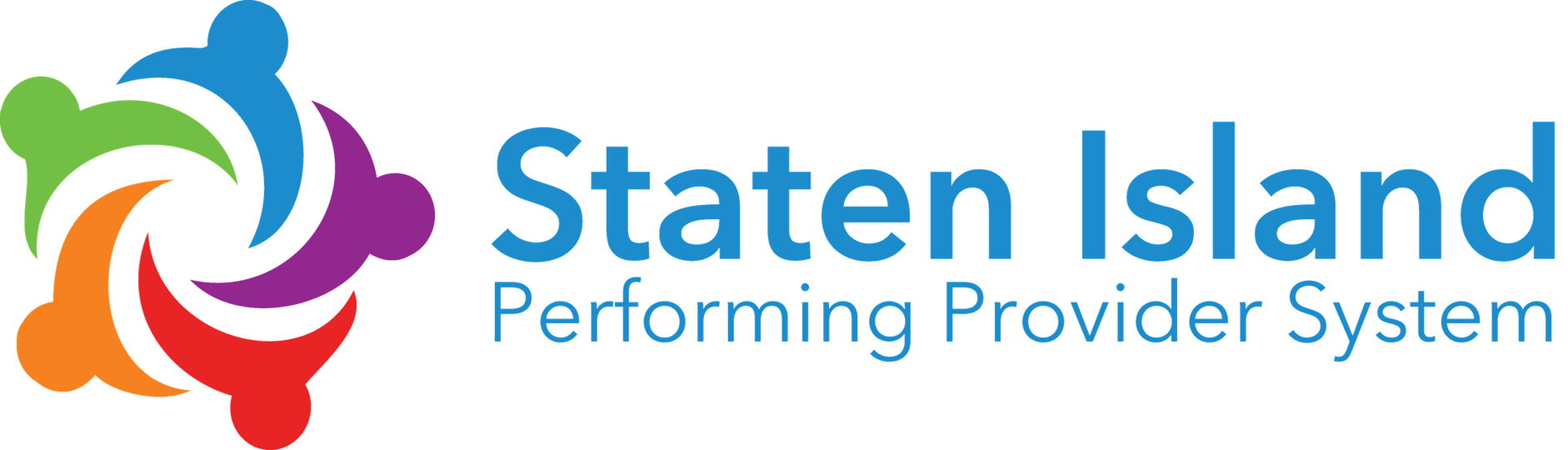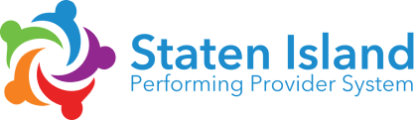Partner Admin Dashboard
Welcome to the OCH LMS
This is your OCH LMS partner admin area. Here you can access The short welcome video will show you how to get your organization up and running
- Enroll your employees
- Access partner admin resources
- Run reports
- Report a DSRIP training
Partner Admin Actions
Get your employees registered >
Step 1: Download the Account Creation Template
Step 2: Send a completed Account Creation template with the first name, last name, and email of all employees to the OCH Workforce Team at ochworkforceteam@nychhc.org. Check out this help guide for additional information: http://lms.onecityhealth.org/help/pa/bulk-account-creation/
Step 3: Communicate to your employees the purpose of the OCH LMS and the resources available. To assist with this effort, you may want to forward them the Guide for Employees and direct them to the OneCity Health LMS 101 Video for Employees. Be sure to let them know that they will be getting an email notifying them of their OCH LMS account creation and their enrollment in the OneCity Health LMS 101 Video for Employees training.
Guide for Employees: http://lms.onecityhealth.org/help/get-started/
OneCity Health LMS 101 Video for Employees: http://lms.onecityhealth.org/courses/one-city-health-lms-101/
Access your partner admin account >
At the same time your employees are bulk-enrolled, your partner admin account will be created and a OCH LMS Welcome Email will be sent to you. If you did not receive a welcome email, contact support@hwapps.org
Step 1: Within the OCH LMS Welcome Email email, click the link to start your account verification process
Step 2: Complete all required fields and click “Submit”
Step 3: From the OCH LMS Homepage, locate the Partner Admin link on the top right-hand side of the page
Step 4: Hover over the Partner Admin link and select “Dashboard” from the dropdown list
Help guides: http://lms.onecityhealth.org/help/pa/dashboard/
Register Employees for a Training >
Step 1: Download the Training Registration Template
Step 2: Send a completed “Training Registration” template with the first name, last name, and email of employees you want to register for the training to the OCH Workforce Team at ochworkforceteam@nychhc.org.
Check out this help guide for additional information: http://lms.onecityhealth.org/help/pa/bulk-account-creation/
Help guides: http://lms.onecityhealth.org/help/pa/register-employees-training/
Track your employees' training progress >
Step 1: Logged in to your account using your email and password here: http://lms.onecityhealth.org/
Step 2: From the OCH LMS Homepage, locate the Partner Admin link on the top right-hand side of the page
Step 3: Hover over the Partner Admin link and select “Dashboard” from the dropdown list
Step 4: From the Partner Admin Dashboard, select “Run a Report”
Help guides: http://lms.onecityhealth.org/help/pa/reports/
Report equivalent training participation >
Step 1: Logged in to your account using your email and password here: http://lms.onecityhealth.org/
Step 2: Access the Partner Admin Dashboard
Step 3: From the Partner Admin Dashboard, select “Report a Training”
Step 4: On the Report Trainings page, select ‘New Report’
Step 5: Follow the on-screen instructions and complete all required fields in the form
Step 6: Click “Submit” to send your report
Step 7: On the “Report Trainings” page, view the table listing your submitted reports and, if needed, click “edit” to update any information
Help guides: http://lms.onecityhealth.org/help/pa/report-training/
Still have questions? Our team can help.